Overview
Overview
There are multiple components that limit user access to Coro. When thinking about managing access, there are two core components:
- Access to Coro
- Access to an individual account plan
Access to Coro
Access to Coro
Access to Coro can be managed through two methods:
- Define role access through the managed package installation
- Set up Permission Set to define access to the Coro tab
|
|
Approach |
Pros |
Cons |
|---|---|---|---|
|
Managed Package Installation |
Provide access to a defined profile group |
One-time install: Limits strain on Salesforce admins. All users have access with no additional follow-up |
Too much access: All users with an approved profile can access Coro, but they may not need to use the platform. This may cause confusion if the application is available, but not being actively used |
|
Permission Set |
Provide access to all profile groups, but then restrict access on an individual basis |
Restricts visibility to targeted users: Some users do not need access to Coro even though their profile allows them to access the platform. Permission Sets allows only select users to see Coro |
Time Consuming: Managing through Permission Sets requires active management. Salesforce Admins will have to actively add and remove users either through bulk uploads or individual access. |
Managed Package Installation
Managed Package Installation
See here for guidance on completing managed package installation.
Role Access through Permission Set
Role Access through Permission Set
Once you have set up the managed package and the i-frame for Coro, you can restrict access to the i-frame via Permission Sets. Use the following instructions for more information on how to set up a Permission Set.
- Once set-up, within Permission Set Overview, select Assigned App
- Select the Coro Application in Available Apps
- Select Add and press Save
To add a user to the Permission Set, there are two approaches
- Bulk upload using Data Loader. See instructions here
- Individual adds via the User Profile. See instructions here
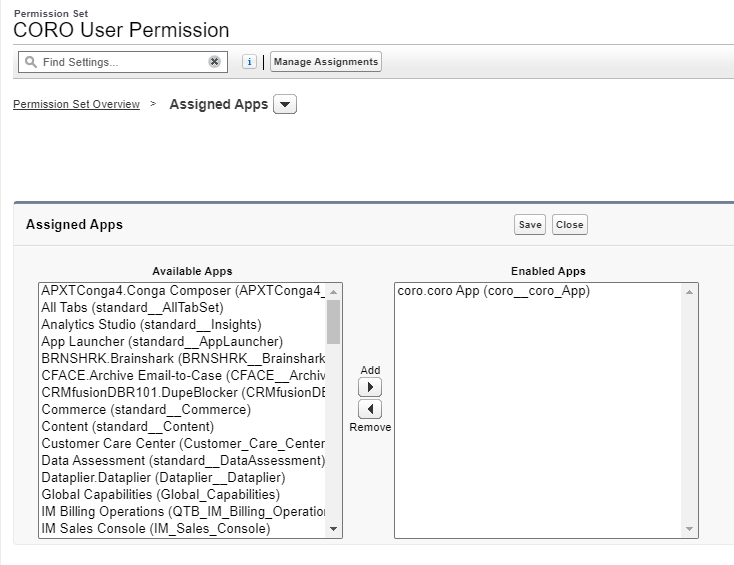
Access to an Individual Account Plan
Access to an Individual Account Plan
To access an individual account plan, an individual must be:
- A member of the Account Team of the specific account (e.g. the specific account).
- AND the user's role must be defined as either a Sales Rep, Sales Manager or Sales Ops within Coro.
Controlling access through the Account Team
To access an individual account plan, a member must be a member of the Account Team of the specific account (e.g. the parent account). To add a user to an account team, see the following instructions.
Of note, Coro will only allow those account team members that are associated with the account identified within Salesforce. Account Team members of “child” accounts will not be able to access the account plan.
Controlling access through role settings in Coro
In addition to being a member of the account team, the user’s role must be defined as either a Sales Rep, Sales Manager or Sales Ops within Coro. To ensure the user has one of the three assigned roles, see the following instructions:
- To assign a Sales Rep or Sales Manager role, follow these instructions.
- To assign a Sales Ops role, follow these instructions (Search for Define Sales Ops User)