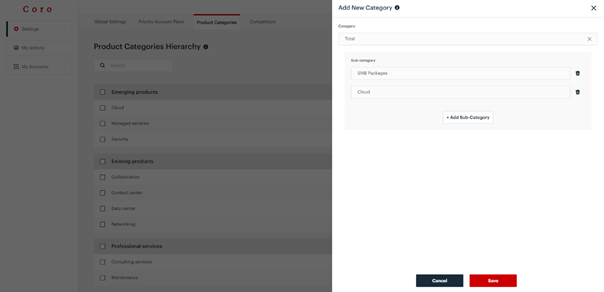Editing/deleting an account is easy:
- Search for the product or subproduct you want to edit. To search, scroll manually or type the name into the search field.
- Select the ellipses (3 dots) to the right of the target product/subproduct.
- Select Edit or Delete.
- If Editing, make the target changes to the account and select Save.
- If Deleting, once you delete a category or subcategory, every account plan using that category/subcategory will lose their information. If you need to delete a category/subcategory, best practice is to:
- Set up the new category/subcategory.
- Edit the name of the category/subcategory and put "- to be DELETED on X/X/XX date - Transition to <new category/subcategory>" at the end of the category/subcategory.
- Alert all Account Plan users that the Category/Subcategory will be deleted on a certain date and that all information must be transferred to a new category/subcategory or else it will be deleted.