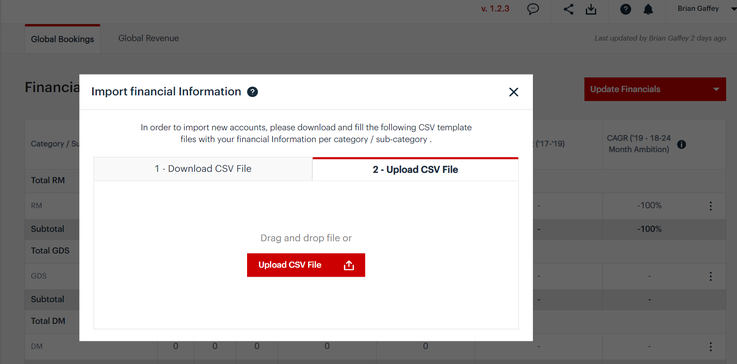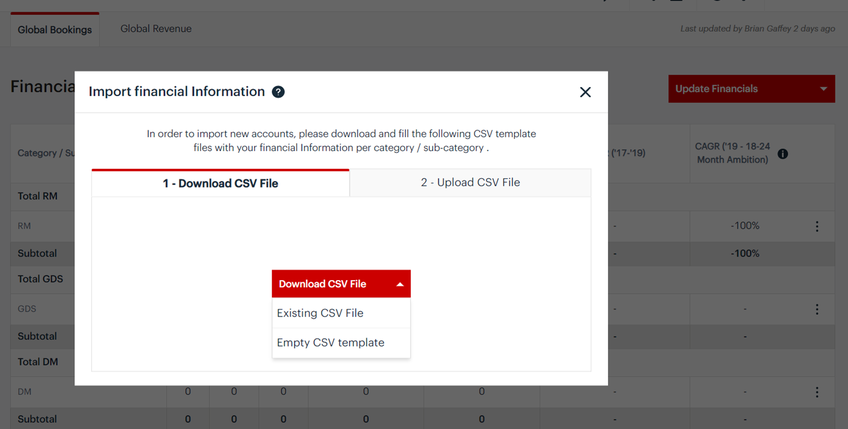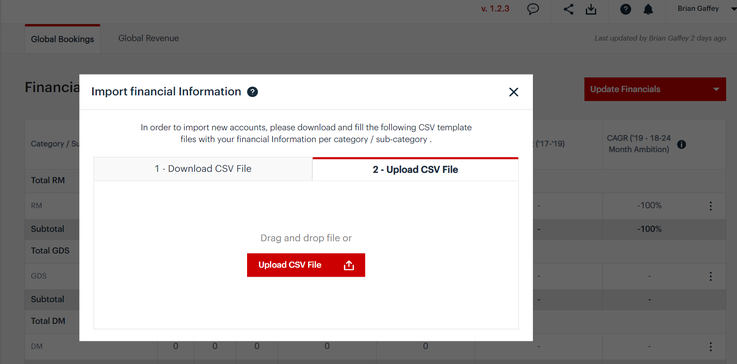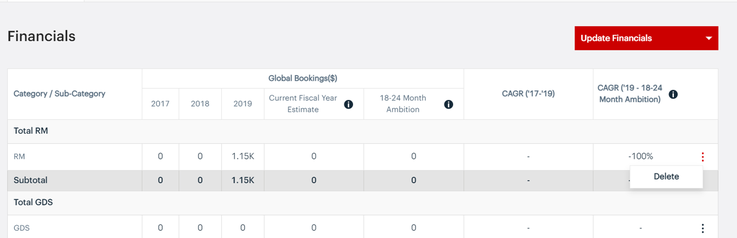To open financials interface:
- Go to target Account Plan
- Select Insights section
- Select Financials
To add, edit or delete financials:
- Select Update Financials
- Select Download Existing CSV File
- If uploading financial information for the first time, select Empty CSV Template
- If updating existing financials, select Existing CSV File
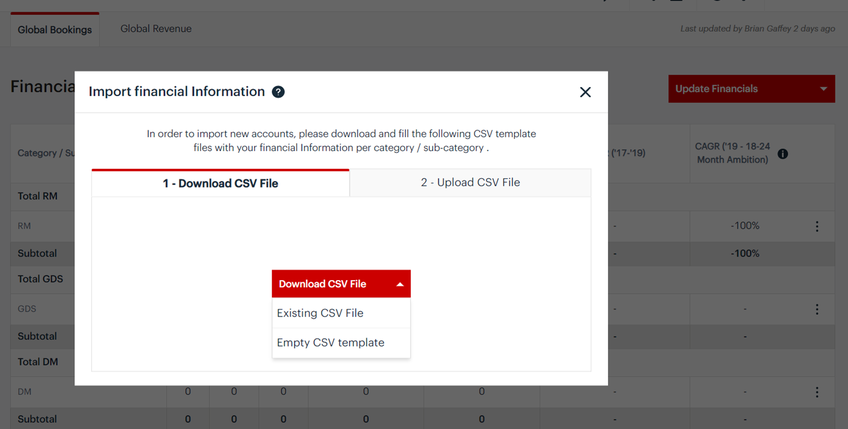
- Enter the required information into the CSV file. Save it your personal device.
- Enter name of Product Category you would like to edit - Wording must match the Product Hierarchy exactly
- Enter name of Product Sub-category you would like to edit - Wording must match the Product Hierarchy exactly
- Enter Financial Information for target years: 2017, 2018, 2019, Current Year Estimate, Target over next (18-24 months)
- Note: If you have no information, you must enter "0". If you leave a cell blank, it will not upload
- Note: All numbers must be rounded to the nearest whole number. No decimals
- Action
- If addinga new account, type ADD
- If updating, type UPDATE
- If no change, type NONE
- If deleting, type DELETE

- Once the excel file is complete, go to the Financials section of the target account
- Select Upload CSV file and select the prepared file