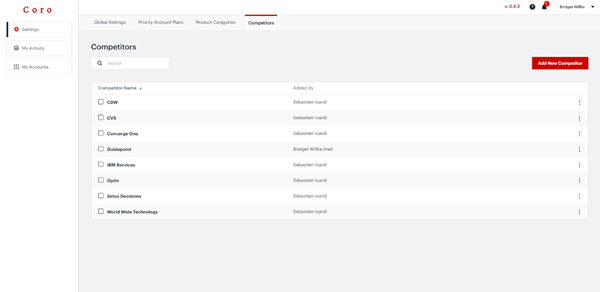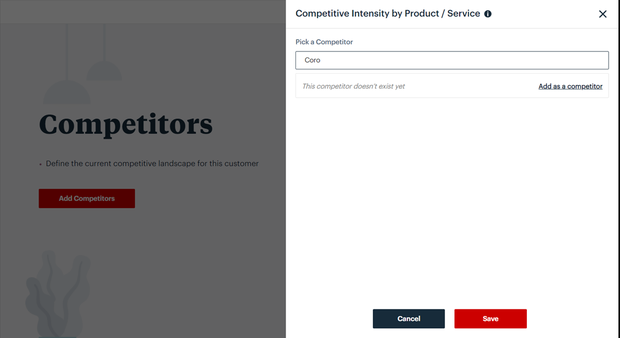Note: You must have Sales Ops profile enabled to execute these steps. If not, you will not be able to access Settings. To learn more, go to Define Sales Ops Users.
- Go to Settings
- Select Competitors
Adding Competitors through Settings
- Select Add a new competitor
- Type the desired Competitor Name
- Select Save
- Repeat adding New Competitors until you have completed your desired competitor list
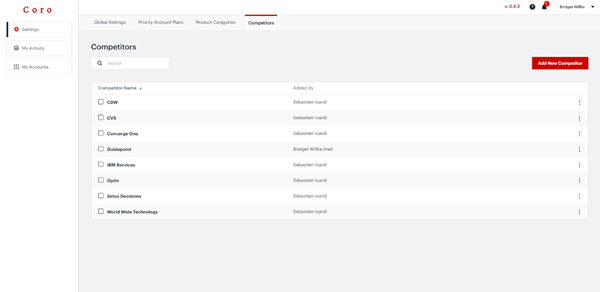
Editing competitors through settings
Editing/deleting an account is easy:
- Search for the competitor you want to edit. To search, scroll manually or type the name into the search field.
- Select the ellipses (3 dots) to the right of the target competitor
- Select Edit or Delete
- If Editing, make the target changes to the account and select Save
- If Deleting, once you delete a competitor, every account plan using that competitor will lose their information. If you need to delete a competitor, best practice is to:
- Set up the new competitor
- Edit the name of the competitor being deleted and put "- to be DELETED on X/X/XX date - Transition to <new competitor name>" at the end of the competitor
- Alert all Account Plan users that the competitor will be deleted on a certain date and that all information must be transferred to a new competitor or else it will be deleted