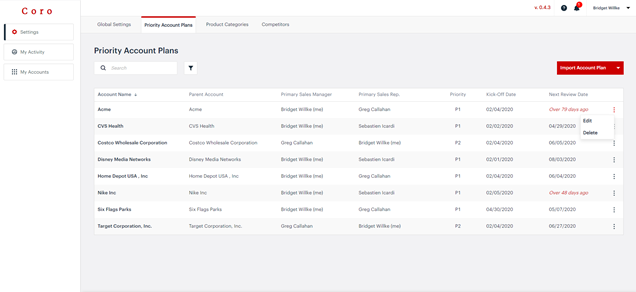Account Plans
Account Plans
How to add new plans and editing existing ones
How to add new plans and editing existing ones
To start, navigate to:
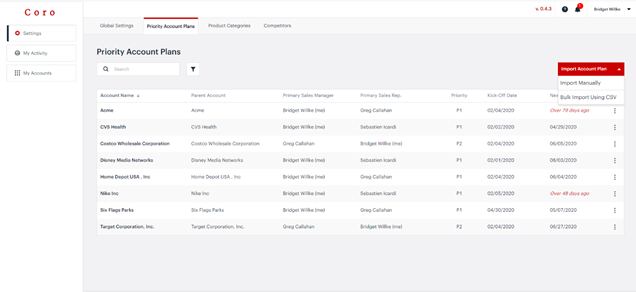
Setting up accounts 1 by 1 is typically done when a limited number of accounts are required.

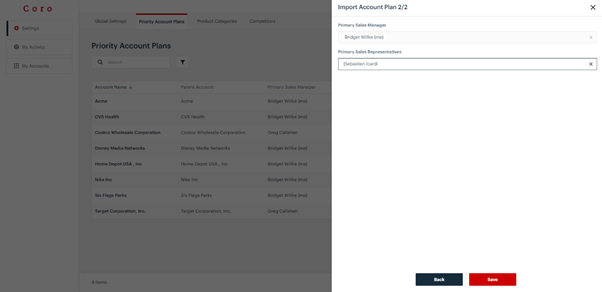
Setting up multiple accounts at once:
Editing or deleting an account is easy: