Coro Deployment
Activate connection with Coro
Activate connection with Coro
Upon completing the installation of the managed package for each environment (e.g. Staging, UAT and Production), please reach out to the Coro Team (Coro@Bain.com) to set up time for the final steps. The final steps should take 3-5 business days to authenticate.
To accelerate the deployment, please complete the following:
Create Integration User Profile for Coro connection
Create Integration User Profile for Coro connection
A Coro specific Authentication User for the environment you are testing:
This user account must have full read and write permissions. It is typically easiest to set up the user account as a “System Admin”. For security purposes, the Coro team will not have access to the account. Therefore, making a “System Admin” should not be a security concern
If you would like to limit the access of the Integration User profile:
The profile must have complete Read Access for the table below without arrows. And must have complete Read and Write Access for all the tables with arrows below.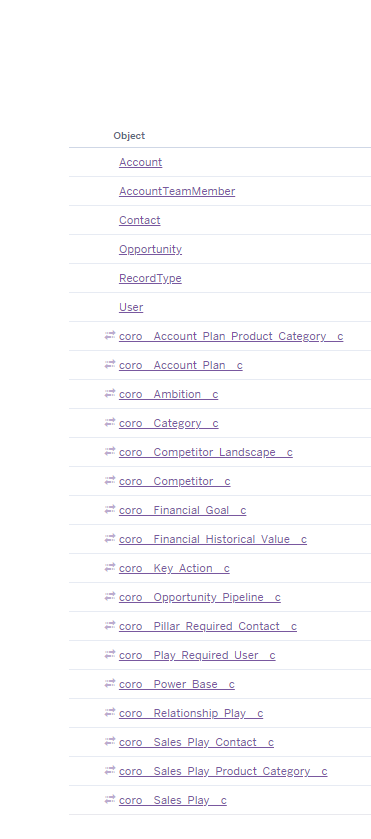
Test login for Coro team
Test login for Coro team
If possible, an additional test login to the target salesforce instance for the Coro team to test the deployment. Once Coro has been tested, you can revoke the license for security purposes. Please ensure this profile has Sales Ops access enabled. For additional detail see Adding Sales Ops access in Coro.
Provide URL of the Salesforce environment
Provide URL of the Salesforce environment
Example: ![]()
Provide URL for the i-frame you created
Provide URL for the i-frame you created
- Go to Settings
- Search for Sites
- Select Coro i-frame
- Copy and paste the Site URL (see picture below)
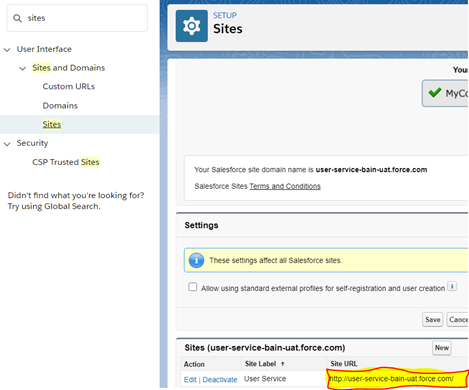
Troubleshooting
Troubleshooting
If the user can't see/access Coro i-Frame inside Salesforce.com Lightning
- Issue: Check if a "Permission Set" has been added as a part of the configuration. Only those permission set members can see the Coro i-frame.
- Location: Setup/Users/Permission Sets/Search: "Coro"
- Resolution:
- Remove the Permission set
- Add all users who should have access to Coro to the "Manage Assigments"